Quite a lot have happened since I wrote about document format support in Word last year. Since then I’ve tested using the new Microsoft Office 365 for Windows and Mac OS X and Word apps for Windows 10 and 10 Mobile, iOS, and Android. This time, I’ve also included Windows 10’s version of WordPad.
Document format support in Microsoft Word and its namesakes
| Product | Platform | Open XML (.docx) | Binary Format (.doc) | OpenDocument (.odt) | Plain-text (.txt) | Rich-text (.rtf) |
|---|---|---|---|---|---|---|
| Word Online | Web | supported | online conversion to Open XML | compatibility warnings | none | none |
| Word 2016 | Windows 10 | supported | compatibility mode | compatibility warnings when saving | supported | supported |
| OS X | supported | compatibility mode | none | supported | compatibility mode | |
| Word app | Windows 10 | supported | read-only, convert to Open XML to edit | online conversion to Open XML | none | none |
| Windows 10 Mobile | supported | read-only, convert to Open XML to edit | online conversion to Open XML | none | none | |
| Android | supported | read-only, convert to Open XML to edit | online conversion to Open XML | none | none | |
| iOS | supported | read-only, convert to Open XML to edit | none | none | none | |
| WordPad 10 | Windows 10 | supported | none | compatibility warnings | supported | supported |
| Office Mobile | Android | discontinued | ||||
| iOS | ||||||
| Windows 10 Mobile | ||||||
The table scrolls horizontally.
“Supported” in the above table means that a basic text document can be viewed, edited, and saved in Microsoft Word. Complex layouts and functionality, spreadsheets, and presentations were not tested.
At a glance, it’s clear that Microsoft has streamlined their product naming and selection since last year. I threw WordPad 10 (built-in to Windows 10) into the mix as it also supports OpenDocument format as well as Open XML.
Out with “Office.app” – in with Office apps
The “Office Mobile” app has been discontinued on all platforms. Office Mobile was Microsoft’s first attempt at bringing Office to devices and ended up doing everything poorly. It struggled with even saving files and had the worst document format support of any incarnation of Word.
Instead of the one-Office-app approach, users now download Excel, PowerPoint, and Word separately for each of their devices. Each app is around 430–450 MiB on iOS, 200–300 MiB on Android, and 100–150 MiB on Windows Mobile. This alone tells us a fair bit about where Microsoft’s priorities and optimization efforts have gone. It also suggests that the apps were built on Windows technologies and later ported and adapted for the other platforms.
The apps offer a “familiar and consistent Office experience”, according to Microsoft. The apps don’t look or behave particularly iOS-like on iOS, Android-like on Android, nor Windows-like on Windows 10 Mobile. They feel like Word. There are slight differences in icon and toolbar placements to make the apps fit better in with the native experience of each platform. The functionality and main workflows are the same on each platform, however. The editing experience is the same and the output produced only differ slightly.
The Word app for Windows 10 is the same as for Windows 10 Mobile. One immediate disadvantage from Word as part of Microsoft Office (or classic Windows program edition Word) is that you are limited to running one instance of the app at the same time. Meaning that even when running on Windows, you can only open one document at a time! Adding support for tabs to keep multiple documents open would be a nice addition even in the mobile apps.
OpenDocument – still absent on Mac
Even with the online conversion service available to the mobile Word apps (more on this in the next section), Microsoft haven’t added support for OpenDocument Format to iOS and Mac OS X. While we are still only looking at Technical Previews of the new Word, it seems unlikely given Microsoft’s track record that support will be coming to these platforms. The previous version of Microsoft Office for Mac, Office:mac 2011, did not support OpenDocument even though Office on Windows have supported it for years.
Microsoft have stated publicly (quoted below) that they will add support to Office 365. A product that includes Mac OS X as a supported platform.
While we already have great ODF support in O365, we’ve worked with GDS to understand the need to be able to create or import a document in another format and export it as ODF 1.2 and will be rolling out this new functionality to Office 365 in May. These changes ensure that Microsoft Office 365 will be compliant with the policy for sharing and collaborating on government documents and available for all public sector organisations.
— “Microsoft and UK government continue to put the cloud first”, post in Microsoft’s UK government blog
The May update that were mentioned in the Microsoft UK Government Blog have now been delivered to Office 2013 on Windows. It added a new Export panel to highlight that you could already save as ODF using the “Save as” dialog. You will be given a generic warning saying there may be compatibility problems when saving as ODF. The warning is shown every time you save the document and even when exporting an ODT document as ODT. The warning is even shown for empty documents with no data (so no compatibility problems either.) This option is also available in Office 2016.
Before the update, you would constantly see the compatibility warning as part of the window title and as a dialog when opening and saving. I wish Microsoft could list the problems that applied to the current document, to allow users to make informed decisions. Or better yet, address the issues and remove the discouraging warning.
In Word Online, there’s a new “Download as ODT” option in the File menu. You must open the document in editing mode to export to ODF but you can export to DOCX or PDF when the document is in the primary document viewer mode.
Office 2011 and Office 2016 Preview for Mac did not receive the new export feature in May and is still entirely without OpenDocument support.
Online format conversion
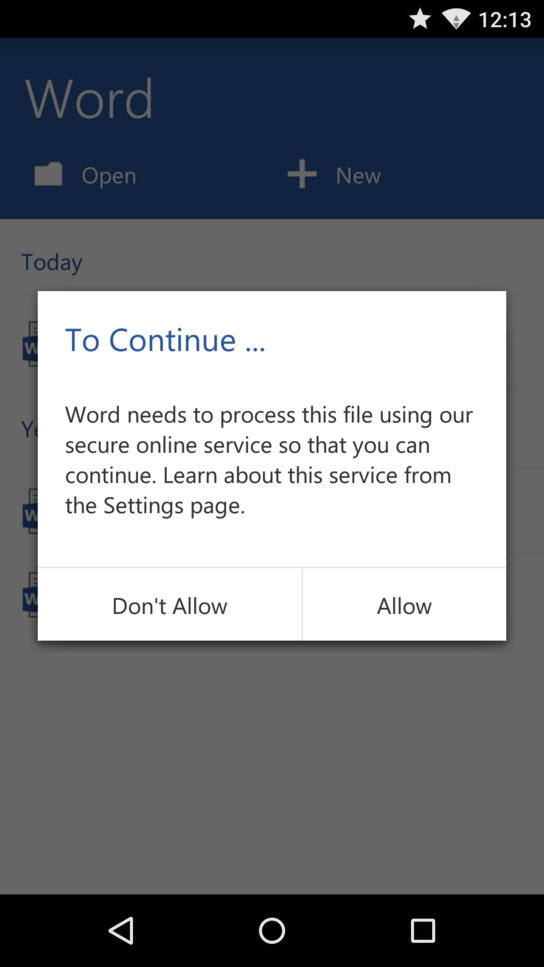
“Cloud first”, from the title of the Microsoft blog post quoted above, could refer to the new format-conversion service available in Office 2016. It is very interesting to see that the conversion service isn’t available in the mobile apps or Office 2016. Word Online also shows a progress bar and a large warning about the use of an online conversion service. This seems meaningless as Word Online is operated by the same company and is part of the same service and privacy policy as the conversion service.
As with any service requiring to talk with servers, opening OpenDocument formatted documents in Word apps will require an internet connection. All other functionality except online-storage integration is available when the apps are used offline. This clearly puts OpenDocument format at a stark disadvantage to OpenXML in some situations.
Microsoft describes the service as follows:
“To continue working with certain Office files in this version of Office, we, Microsoft, need to first process them using our online service. To process, we need to send these files over to a secure Microsoft online service over the internet. The file is sent back to your device immediately.”
“Processing helps to make sure you get the most up-to-date features and security functionality across all your devices. More specifically, the files are processed so you can:”
- “Open and edit Excel and PowerPoint binary files (.ppt, .xls) as OOXML files (.pptx, .xlsx).
- Open and edit Word, Excel, and PowerPoint ODF files (.odp, .ods, .odt) as OOXML files (.pptx, .xlsx)
- Open PowerPoint OOXML files (.pptx) that have legacy objects, no longer supported in this version of Office.
- Print Word, Excel, and PowerPoint files in the PDF format.”
“The contents of your file are never at risk for privacy. And we don’t store any of your content on our servers. You can read the Privacy Statement for more information. In some very rare scenarios, the processed file might remove some data that’s incompatible but your original file is always kept intact and untouched.”
Note that Microsoft don’t provide a link to the Privacy Statement they refer to in this help document. Claiming that documents “are never at risk for privacy” when being sent to a server outside the control of the user is a bit dubious. Users who are uncomfortable with sharing the contents of their documents with Microsoft, can convert their OpenDocument documents to Open XML locally using WordPad (built-in to Windows 10), TextEdit (built-in to Mac OS X), or LibreOffice (free download for Windows, Mac OS X, and Linux.)
Word mobile apps can’t export documents to OpenDocument Format. However, using the same online service as it uses for OpenDocument Format conversion, the apps can print to/export as a standard PDF file. This also requires an internet connection and seem to take quite a bit of time. Print exports are limited to U.S. paper standards. (No A4 support, sorry rest of the World.)
Documents made with older versions of Word
Documents created with older versions of Word need to be “upgraded” when opened in Word apps or Word 2016. The upgrade requirement is displayed based on one single piece of metadata describing the version number of the creator application.
No attempt is given at explaining why some documents need to be upgraded; nor what a document upgrade means. The situation is already confusing at this point, and Microsoft isn’t giving their users any explanation.
I’m curious why the documents aren’t silently upgraded when saving from a new version of Word. Opening an upgraded document in an older version of Word doesn’t seem to cause any compatibility warnings or trouble.
For an empty document or a document containing one sentence, the upgrade is entirely unnecessary. There’s no sign of attempts at feature-detection or other mechanism to detect whether an upgrade of a document would be beneficial or even necessary. The differences between the format versions in a simple document seem to be some extra XMLNS schema included in the upgraded documents.
