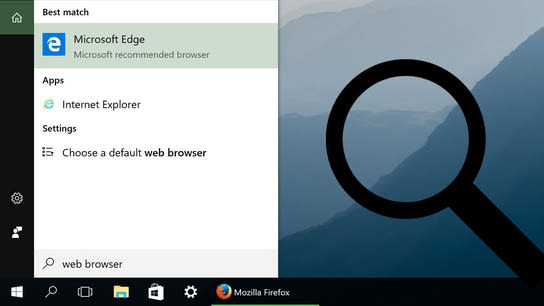Whether or not you’ve disabled Cortana in favor of Windows Search, the search results you get in the Start menu in Windows 10 are very limited. The search results are powered by a limited search engine with almost no leeway on how you phrase search queries. You can only finds the app you’re looking for when you know exactly how to search for it.
Here are five issues with the search results in the Start menu that have annoyed me since the initial public release of Windows 10 :
Exact string matches only
A search for “file history” lists the pane in the Control Panel with the same name, and also shows a shortcut to the rebranded Windows Backup in the Windows Settings app. If you reorder the words in the search phrase and search for “history file”, it comes up with zero results.
Can you guess what I’m trying to find with the following list of search terms? “disk cleaner”, “clean up system files”, “free up disk space”, “remove caches”, or “empty trash”. Did you guess the Disk Cleanup utility? Well, Windows certainly didn’t. How about “partition hard disk”, “format partition”, or “manage disks”. Disk Management never shows up for any of these search. Rearrange the order of the words, however, and Disk Management will pop right up at the top of the results.
No partial matching
I expect to find FileLocator when I search for “locator”. Or say I just started typing a split second before the Start menu have open completely. Typing just “alculator” should still bring up the Windows Calculator app.
Windows Search also doesn’t strip common word suffixes like -s, -ing, -er, etc. A few default apps have hardcoded behaviors for this, like “notepads” – but there’s no general solution in place for all programs.
Too simplistic app usage rankings
I’ve got both “Firefox” and “Firefox developer edition” installed. When I search for “firefox”, it always gives me the developer edition even tough I always select the standard edition for this search. I do search for “developer” and open up the developer edition of Firefox more often than I open the regular version. However, in this example I’m searching for entirely different words expecting different results. Instead Windows always prefers the app that I’ve opened the most often from the Start menu, regardless of the search term used to open it.
Favors Microsoft’s own apps
If you search for “web browser”, you’ll find Microsoft Edge and Internet Explorer. It’s peculiar that the Windows Settings app identifies and lists every web browser you’ve installed — including third-party browsers like Firefox and Chrome — as web browsers, but can’t pull off the same trick in the Start menu search results. This is especially interesting when you’ve set a third-party web browser as the system’s default browser, and it still doesn’t show up in this search in the Start menu.
I haven’t been able to identify any special properties of Internet Explorer’s or Microsoft Edge’s shortcuts that would account for this preferential treatment. The behavior is built-in to the Start menu itself. Third-party developers can’t compete unless they specifically name their apps “web browser”, and that would only account for one language.
It doesn’t find newly installed apps
After I install any classic program or an app from the Windows Store, I’ll see it on the Newly installed list in the Start menu right away. However, it can take several minutes (or sometimes a reboot) before that new app will start appearing in search results in the Start menu.
It doesn’t find pinned websites
You can pin your favorite websites to either the Start menu or task bar from Microsoft Edge. Pinned websites show up as app tiles in the Start menu or program icons on the taskbar. They’re given app-like status in the Windows Shell, but you can’t search for either their web address or the title that’s shown in the start menu.
“No results found”
Better search should have been a higher priority in Windows 10; considering the sheer number of users of Windows with all their diverse needs and spelling prowess. I’ve seen little to no improvement since Windows 10 was released in .
All the above issues I listed above have two things in common:
- They’re not technically difficult to solve
- Solving them would slow down searches
Performance is indeed important for a good user experience. However, I believe it’s well worth the time to find what users search for rather than defaulting to “No results found”.
Windows could have used multiple strategies to perform searches, e.g. it could first try a quick-and-exact match search, and then fallback to a more complex search engine if it didn’t find anything with the first method. The problems I mentioned above are all problems we know how to solve.
An interesting aside is that Windows 10 does have a better search engine built-in. Hidden away in File Explorer, you’ll find the same Windows Search engine which has remained mostly unchanged from Windows 7. From within a File Explorer window, you can even search using advanced query operators; which isn’t supported in the Start menu. You can’t use Windows Search in File Explorer as a replacement to the Start menu search in Windows 10, as its blissfully unaware of Windows Store apps and the various sections in the Settings app.
I’m surprised that Microsoft haven’t put more effort into making a great search experience in the Start menu. How can they expect to convince their users to like their Cortana digital assistant service — which has been embedded into the search functionality in Windows 10 — without providing a good search experience that always finds what the things they’re looking for? You wouldn’t want a personal assistant in real life that made no effort to find the stuff you asked them to find, so why would anyone want a digital assistant that’s bad at searching through your stuff?