Adobe Creative Cloud really wants you to use its cloud storage service. Adobe doesn’t give you a way to turn it off. Here’s how to retake control and turn off Adobes Cloud Sync anyway.
I primarily use free-of-charge and open source photo editing software including RawTherapee and GIMP. Sometimes I need a feature that’s only available in Adobe Lightroom or Photoshop, though. However, Adobe software isn’t just a piece of software you install anymore. It’s a suite of services, including some unwanted ones like its cloud file storage offering.
As long as Creative Cloud is installed, Adobe will run its Core Sync service in the background. It’s non-negotiable and it gives you no option to turn it off. There’s an option to pause it in the Creative Clouds management app. As long as ACC is installed, Adobe will run its Core Sync service in the background. It’s non-negotiable and it gives you no option to turn it off. There’s an option to pause it in the Creative Clouds management app. Pausing it will still leave the Adobe Core Sync agent running in the background.
The service wastes processor cycles and slows down the opening of new Finder windows. I often find it near the top of the list of energy-wasting services running in the Activity Monitor app. I get no benefits from it, I don't use it, and I want it gone from my Mac.
You may already have tried a few things to remove Adobe Cloud Sync. You might have tried to disable the Finder extension from the System Settings app: Extensions. Maybe you deleted the Adobe Sync, Core Sync service, and Core Sync Finder Extension apps (ACCFinderSync) from their home in /Applications/Utilities/Adobe Sync/.) However, Creative Cloud will automatically reinstall the apps and turn on the extension again within a few hours or after the next reboot.
You can push back harder and prevent Adobe from starting any of its background services. However, that will only last until you manually start any Adobe software. Modern Adobe software is almost malware-like in how it embeds itself deep into your system and reinstalls itself automatically after removal.
Here’s how to permanently disable just the Adobe Cloud Sync service. Be warned, the Creative Cloud management app will display an error notification (seen below) complaining about not being able to reinstall the Sync service. The message is shown at the bottom of the window, and you can simply ignore it. Although, the red color suggests there’s something seriously wrong rather than just a user exercising their right to control what runs on their computer.
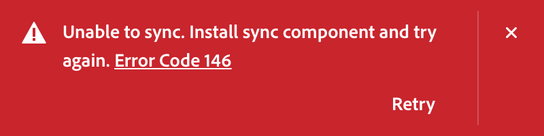
Start by opening the Terminal app. You can find it with Spotlight or in /Applications/Utilities/. Carefully type each of the below commands verbatim and press Enter after each one. Bare careful as these commands can be destructive to your system if you mistype or omit the quotation marks. You’ll be prompted to enter your Mac’s password to confirm the changes.
sudo rm -rf "/Applications/Utilities/Adobe Sync/*"
sudo chflags simmutable "/Applications/Utilities/Adobe Sync/"Then restart your Mac. You can choose not to restart right away, but you’ll get a slow trickle of crash and error messages from Adobe’s background services until you do.
So, what did each of the commands you just do? The first command simply deletes all the Adobe Sync components from your Mac. You should restart afterward so you won’t have to handle the services crashing as each one realizes that it has been deleted. The second command marks the Adobe Sync directory as immutable. This change prevents the installer from reinstalling the sync component later. Note that it’s not enough to set stricter permissions on the folder. The Adobe installer will undo any changes to permissions and keep doing what it wants.
Update (): Some users have reported issues with installing updates to Adobe Illustrator after following this guide. Here’s how to undo the changes if you run into trouble. You can repeat the above process after installing the updates to remove Sync again.
sudo chflags nosimmutable "/Applications/Utilities/Adobe Sync/"I understand Adobe’s business incentives to push its cloud storage solution. The Adobe Photography plan doubles in cost when you upgrade from the 1 GB to the 1 TB plan. However, I’m all set with cloud storage solutions. I don’t need yet another solution for syncing or backing up my files.
Adobe should still offer a checkbox to optional components of Creative Cloud. But that’s the core of the issue. The cloud storage offering is now a price-differentiating feature, and Adobe doesn’t consider it to be optional. Fortunately, there are still ways to turn it off. At least, until the Adobe installer begins clearing the immutable flag from its destination folders. At that point, the Cloud Sync agent will move from the unwanted bundleware to the malware category.
